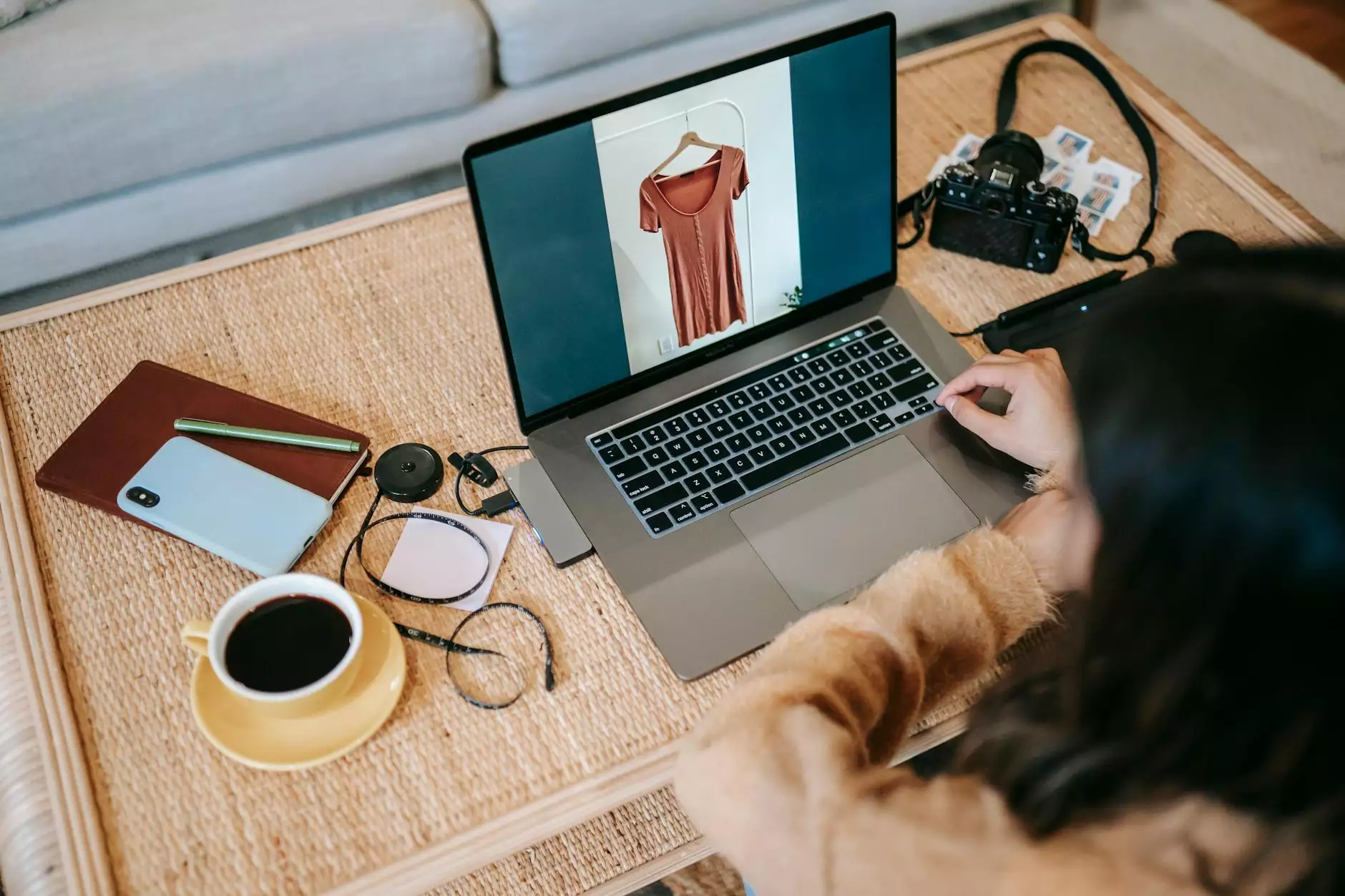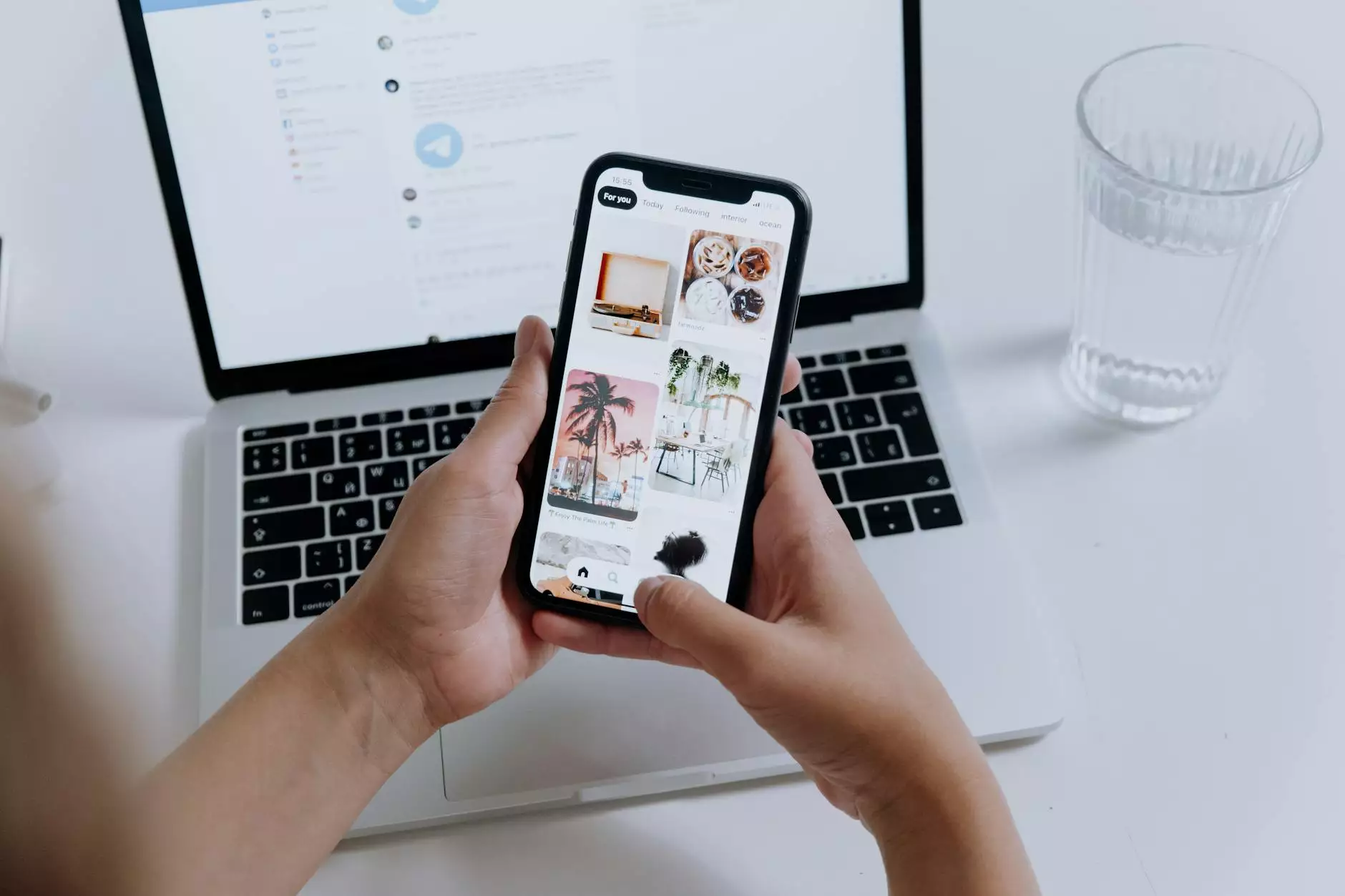How to Remove Write Protection from USB Drive
Marketing
Introduction to Write Protection on USB Drives
USB drives are essential tools for storing and transferring data. However, encountering the issue of write protection can be frustrating. Write protection prevents users from modifying or deleting files on the USB drive, making it crucial to disable this feature when needed.
Understanding Write Protection
Write protection is a security feature that restricts write access to a storage device, such as a USB drive. When a USB drive is write-protected, you cannot add, delete, or modify files on it. This feature is designed to prevent accidental data loss or corruption due to unauthorized changes.
Common Symptoms of Write Protection
There are several signs that indicate your USB drive is write-protected. Some common symptoms include error messages stating "The disk is write-protected," inability to format the drive, and blocked access to file modification settings. If you encounter any of these issues, it is likely that your USB drive has write protection enabled.
Methods to Remove Write Protection
1. Using CMD (Command Prompt)
If you are comfortable with using the command line, you can remove write protection from your USB drive using Command Prompt. Follow these steps:
- Open Command Prompt as administrator.
- Type diskpart and press Enter.
- Enter list disk to display all connected disks.
- Select your USB drive by typing select disk [disk number].
- Enter attributes disk clear readonly to remove write protection.
2. Editing Registry Settings
Another method involves tweaking the registry settings on your computer to disable write protection. Here's how you can do it:
- Press Win + R to open the Run dialog box.
- Type regedit and press Enter to open the Registry Editor.
- Navigate to HKEY_LOCAL_MACHINE\SYSTEM\CurrentControlSet\Control\StorageDevicePolicies.
- Locate the WriteProtect key, double-click it, and set the value to 0.
3. Using Diskpart Utility
The Diskpart utility is a powerful tool that can help you manage disk partitions and settings. To remove write protection using Diskpart, follow these steps:
- Open Command Prompt as administrator.
- Type diskpart and press Enter.
- Enter list disk to see all available disks.
- Select your USB drive by typing select disk [disk number].
- Execute attributes disk clear readonly to remove write protection.
Conclusion
By following the methods outlined above, you can effectively remove write protection from your USB drive and regain full control over your data. Remember to handle your USB drive with care and always safely eject it from your computer to prevent data loss or corruption.